A Summary is a shorter version of your content.
The body field on most content types includes a link to Edit Summary which allows you to split this field into two: a shorter Summary field, and a longer Body field. A summary is a short piece of text, usually the first paragraph of a Post. This summary text is usually what is displayed on most default, including the home page as well as category pages. When a Summary is displayed on the website, usually Backdrop will add a link to "read more" which links to the full post.
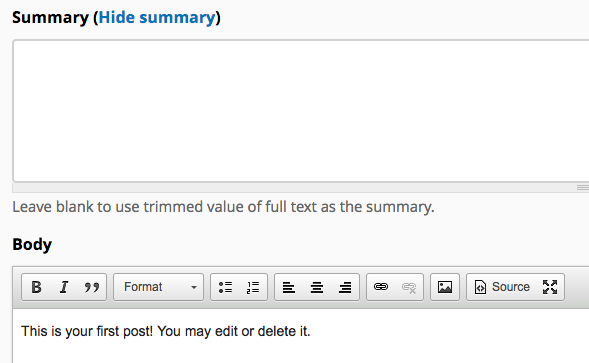
Note that even if the person creating the content did not click the Edit Summary link or did not type in the separate Summary field, Backdrop can still automatically create a summary by trimming the body text to a certain number of characters. The default is 600 characters.
Changing the Summary character limit
- Click Structure > Content types
- Click the Manage Display link for the content type you wish to edit
- On the row for the Body field, choose Summary or Trimmed in the select list under Format
- Click Configure
- Set the new trim length, and click Update
- Click Save below the list of fields.
Some modules help you to display different content or different versions of that content in 'teaser' view vs full 'body' view. image.module for example, inserts a thumbnail of an image into the teaser, while you see a page-sized version when viewing the node.
